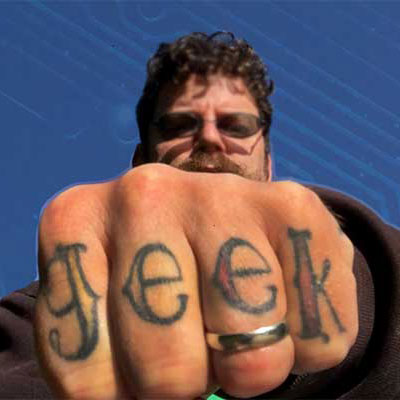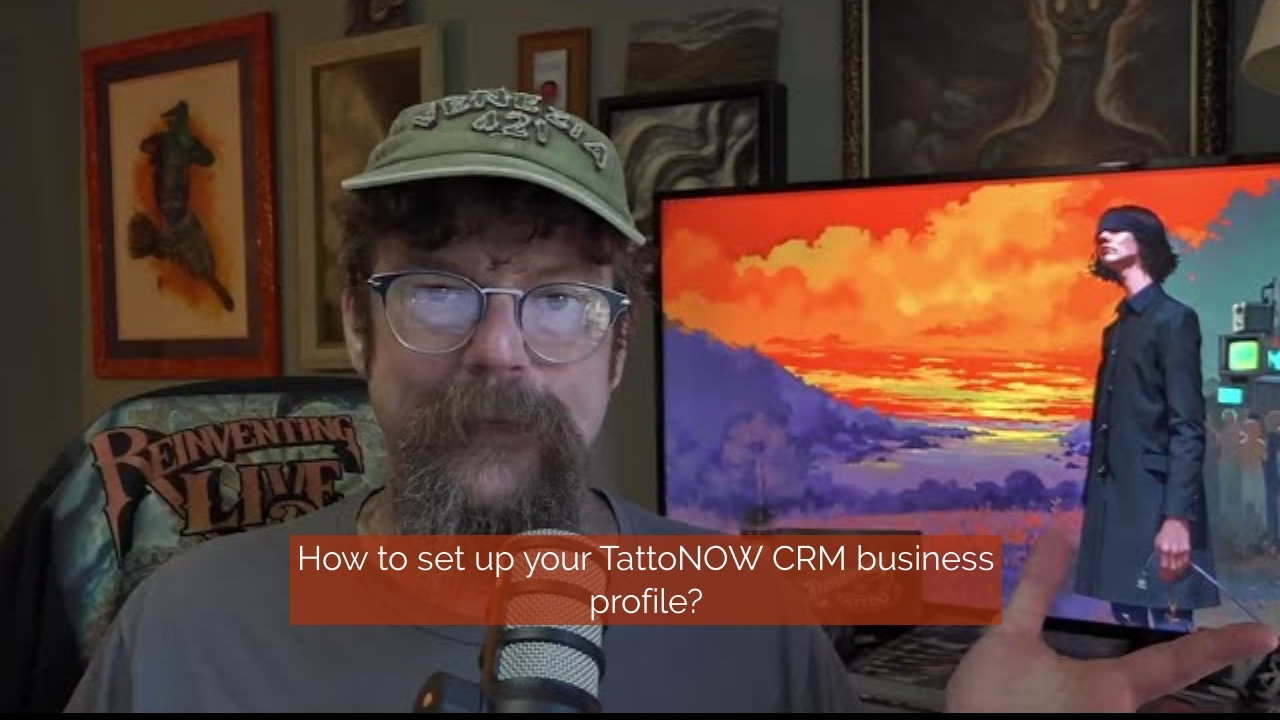
TattooNOW CRM Business Setup Guide
TattooNOW CRM Business Setup Guide
Introduction
Welcome to the TattooNOW business suite setup guide. In this walkthrough, Gabe Ripley, a key member of the team, explains the essentials of setting up your business profile within the TattooNOW CRM. This guide is crucial for ensuring your business is perceived as legitimate, compliant, and professional.
Getting Started
The first and most critical step is to ensure that all your business information is entered accurately. This affects email deliverability, SMS compliance, and financial transactions. Gabe emphasizes the importance of portraying your business as legitimate, particularly if you are communicating with clients via SMS or email.
Business Profile Setup
Step 1: Business Information
Logo: Begin by uploading a suitable business logo, ideally sized at 350 by 180 pixels. While not transformative, a professional logo ensures better brand recognition.
Friendly Business Name & Legal Name: Enter your business's friendly name, such as "Dark Side Tattoo". Your legal name will be the one registered officially, like "Dark Side LLC".
Business Email and Phone: Use a professional email from your domain (like [email protected] not [email protected]). Enter a phone number that rings. We will edit this to be the digital line after registering it.
Step 2: Domain and Website
Branded Domain: Set up a branded domain for your links, e.g., links.yourbusiness.com. (See Domains Setup Video)
Business Website: Ensure your current website URL is correctly entered.
Step 3: Business Details and Industry
Niche: Specify your business type from options like tattoo shop, artist, etc.
Currency and Language: Choose your business’s operational currency and communication language.
Step 4: Legal and Compliance
Business Type and Registration: Verify your business type and registration ID matches your tax documents.
Address and Time Zone: Ensure your physical address and time zone are correct.
Step 5: Communication Preferences
Merge Contacts: Enable features to merge contacts from facebook for better integration.
Bot Detection: Activate bot detection to maintain accurate statistics. (They may dip!)
Duplicate Contacts: Adjust settings to prevent duplicate contact entries.
Conclusion
Completing these steps ensures your TattooNOW CRM is set up efficiently, supporting your business operations and client interactions. For more detailed tutorials, stay tuned for upcoming videos.
Related Links
Closing
Thank you for choosing TattooNOW to power your business operations. Stay up-to-date with our channel for more tips and updates!