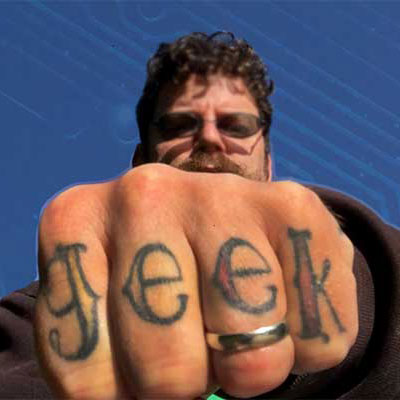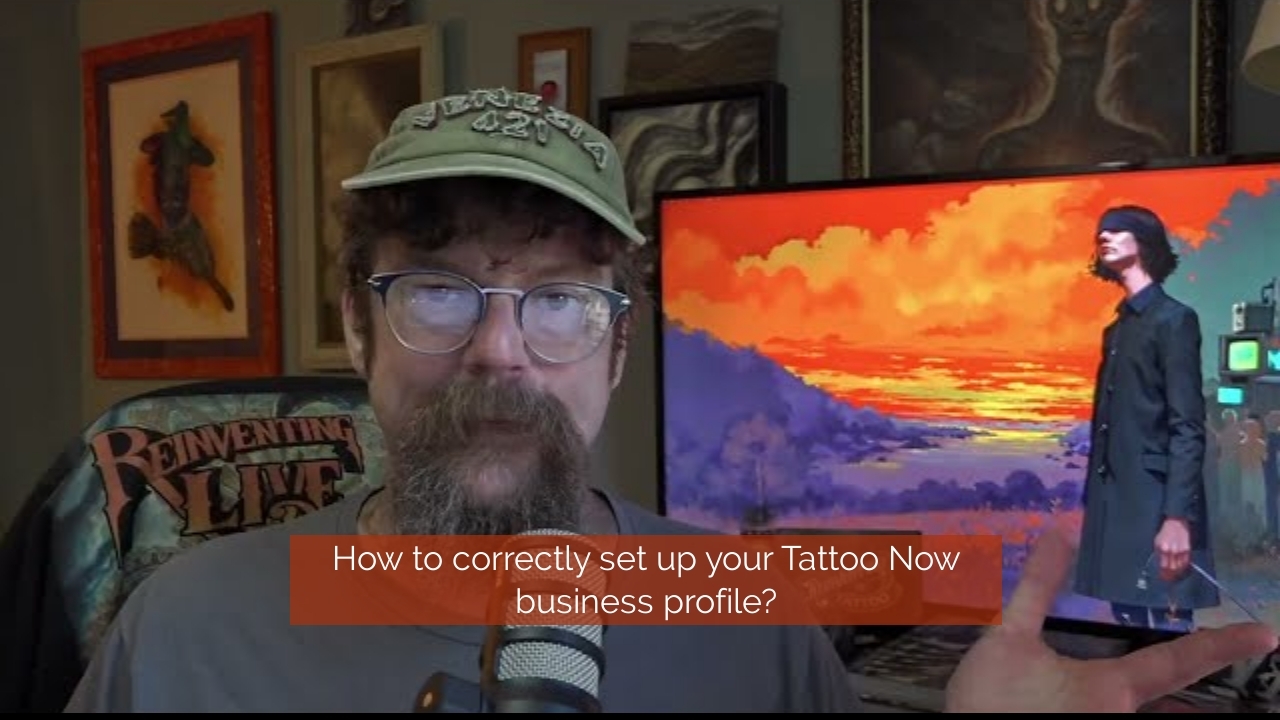
SOP: Business Profile Setup for Tattoo Now Business Suite
Business Profile Setup for Tattoo Now Business Suite
Department: Operations
Functional Area: Initial Business Configuration
Owner: Gabe Ripley
Date Created: 2025-09-04
Date Last Updated: 2025-09-04
Version: 1.0
1. Purpose
This SOP guides users through the initial business profile setup in the TattooNOW business suite. Proper configuration ensures compliance in communications and financial processing.
2. Scope
This SOP covers the configuration of general business information, including logo, contact details, domain settings, and compliance-related information.
3. Responsible Parties
Business Owners/Managers setting up their profiles
4. Prerequisites
Access to TattooNOW business suite
Business registration documents with legal name and registration ID
(Recommended) Professional email at registered domain (ie [email protected])
5. Process Steps
Login to TattooNOW: Begin with the setup videos for guidance.
Navigate to Settings: Go to the 'Settings' tab - default view on 'Business Profile'.
Business Logo: Upload a 350x180 logo for branding in communications.* Optional
Friendly Business Name: Enter the name used for outgoing communications (emails, SMS). Example: Lasting Impression Tattoo NOT Lasting Impression Business Ventures INC
Legal Business Name: Enter the business's registered name for official documentation and financial purposes. Will usually have an LLC or INC business type designator in the Legal name.
Business Email: The management email for the business. Register and use a professional domain email for legitimacy and deliverability.
Business Phone: Input a primary contact number where the phone rings; We will update to an internal digital line after registered.
Branded Domain: Add a branded domain for link sharing. - Separate Video on Domains
Business Website: Ensure the current website URL is entered.
Business Niche and Currency: Select niche (e.g., tattoo studio) and set currency.
Update Information: Ensure physical business address and time zone are correct, then update.
Authorization and Communication Settings: Assign an authorized representative, adjust for Facebook, and other contact preferences.
6. Quality Checks
Verify all entries match official business documentation.
Confirm email and branding are professional.
7. Troubleshooting
Incorrect Information: Double-check business documentation and updates.
8. Related SOPs
Domain Configuration SOP
Contact Management SOP
9. Key Definitions
Friendly Business Name: The name recognizable by the public used in communications.
Legal Business Name: The official, registered name of the business.
10. Change History
| Version | Date | Author | Summary of Changes ||---------|------------|-------------|--------------------|| 1.0 | 2025-09-04 | Gabe Ripley | Initial version |