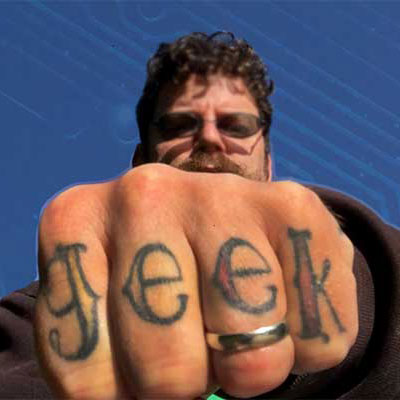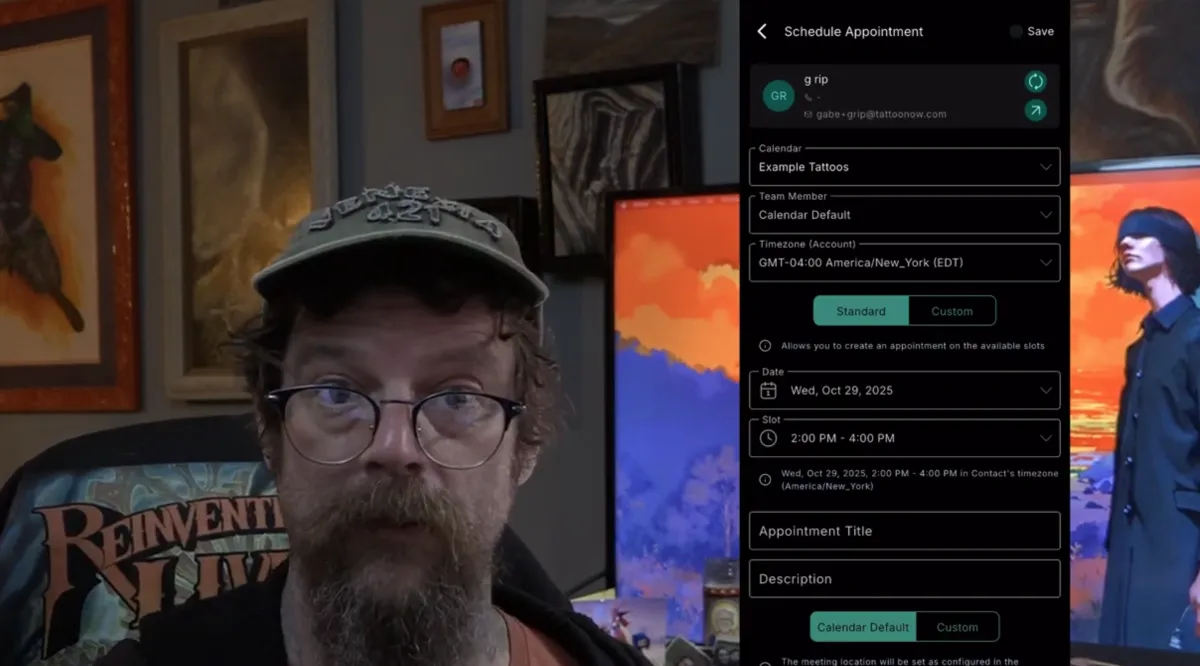
TattooNOW CRM Lead Connector App: Point of Sale and Appointment Scheduling
TattooNOW CRM Lead Connector App: Point of Sale and Appointment Scheduling
Department: CRM Functional Area: Lead Management, Point of Sale, Appointment Scheduling Owner: Gabe Ripley Date Created: 2025-10-23 Date Last Updated: 2025-10-23 Version: 1.0
1. Purpose
This SOP explains the use of TattooNOW's Lead Connector app to enhance the point of sale (POS) process and manage appointments effectively for tattoo professionals.
2. Scope
This process covers logging into the TattooNOW Lead Connector app, updating it, managing tasks, handling unread messages from various social platforms, conducting point of sale operations, and scheduling appointments.
3. Responsible Parties
TattooNOW Users
CRM Administrators
Sales Personnel
4. Prerequisites
Access to TattooNOW CRM account (username and password for business.tattoonow.com)
Updated version of the Lead Connector app
Internet connection
5. Process Steps
Step 1: Log in to the Lead Connector app using your TattooNOW username and password.
Step 2: Ensure the app is updated to the latest version to see all new features.
Step 3: Check unread messages consolidated from platforms like Instagram, Facebook, phone calls, ensuring all client communication is centralized.
Step 4: Review the upcoming appointments in the appointment calendar, enabling quick transition to contact history.
Step 5: Navigate to the point of sale section via pinned apps to handle transactions:
Click on "Point of Sale".
For walk-in customers, charge a deposit (e.g., $150).
Select "Review Sale".
Add or create a new customer profile with required details.
Input item as "Deposit" and ensure correct pricing.
Choose the payment method (tap to pay, cash, credit card).
Step 6: Schedule appointments by clicking the plus sign in the appointment section:
Choose appropriate calendar and time slots, setting details like "Tattoo", "Consultation", etc.
Enter complete appointment details including title and description.
Ensure the correct location is set, adapting if virtual (e.g., Zoom).
Save the appointment.
Step 7: Verify appointments sync with Google Calendar if applicable and that clients receive automated notifications.
6. Quality Checks
Confirm that unread messages and client communications are properly consolidated.
Verify that all transactions are correctly processed and client profiles updated.
Ensure appointments are accurately scheduled and aligned with both TattooNOW and Google calendars.
7. Troubleshooting
If the app fails to update, check internet connection and try relaunching.
For transaction issues, verify payment method configurations.
Reschedule if appointment sync or notifications fail.
8. Related SOPs
[TattooNOW CRM Account Setup]
[Managing TattooNOW User Permissions]
9. Key Definitions
Lead Connector App: A CRM tool to manage leads, appointments, and sales.
Point of Sale (POS): System to manage financial transactions and client charges.
10. Change History
| Version | Date | Author | Summary of Changes | |---------|------------|-------------|--------------------| | 1.0 | 2025-10-23 | Gabe Ripley | Initial version |